
New Delhi: Free-Streaming platform YouTube has announced to roll out a new feature that will allow creators to call or invite a guest to go live with him/her, according to a new YouTube blog post. However, the feature initially can be limited to some selected or eligible creators.
ALSO READ | Explained: What is Climate Financing that India demands from rich nations
“Eligible creators can invite a guest to live stream with them. Using a mobile phone to go live , your live stream feed will show up above your guest’s,” the blog post mentioned.
“You can schedule a live stream with a guest from your computer (via Live Control Room) and then go live from your mobile phone. Or you can go live immediately from your mobile phone.” The blog said further.
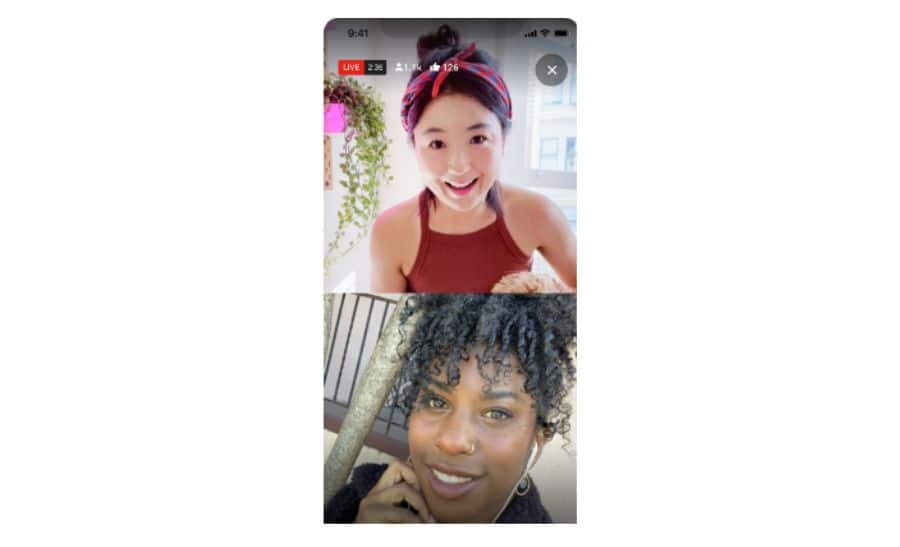
ALSO READ | ‘Outfit that spreads and spews lies’: US President slams Musk’s twitter buy
Check out the step-by-step guide to go live with a guest below.
How to go live together with a guest?
You can rotate guests on your live stream, though you can only have one guest appear on your live stream at a time. You can view the analytics for your live stream within YouTube Studio, but your guest cannot.
Step 1: Open YouTube app from your phone.
Step 2: Tap Create + at the bottom of the app and Go live together.
Step 3: Enter stream details – Title, Description, Monetization Settings, Thumbnails, and Visibility Settings.
Step 4: Tap Done.
Step 5: From “Invite a co-streamer,” choose an option to invite your guest:
Copy link: Copy the link and send it to your guest in a message, email or text message is preferred.
Send invite link to co-streamer:
Step 6: Your guest will click the link and be sent to the waiting room.
Step 7: When you’re ready, tap Go Live.
Step 8: When your co-streamer joins the waiting room, you’ll see a prompt. Select Add and then Go live to start your live stream.
You may invite anyone that has a YouTube channel to co-stream with you. They don’t need to be a Trusted Tester. You can rotate guests on your live stream, though you can only have one guest appear on your live stream at a time. You can view the Analytics for your live stream within YouTube Studio, but your guest cannot.
How to join a stream as a guest:
You can co-stream with someone else by being invited to join their live stream. Co-streaming with someone else can help you connect with a new audience on YouTube.
- Tap the invite link sent by the host live streamer from your mobile device. They may send it to you via email, text, or another messaging service.
- Select the channel you’d like to go live with.
- Select Join when prompted to join the waiting room.
- While you wait to go live, check your audio and video quality.
- When you see “You’re live,” you’re now co-streaming live on YouTube.